MNT Pocket Reform - Unboxing and First Impressions

I really didn’t need another laptop. But the MNT Pocket Reform is basically my personal wishlist extruded into reality.
It’s a complete working computer and more than that, it’s an open platform. It’s like a smaller and sleeker version of Andrew "bunnie" Huang’s Novena (wikipedia.org) laptop.
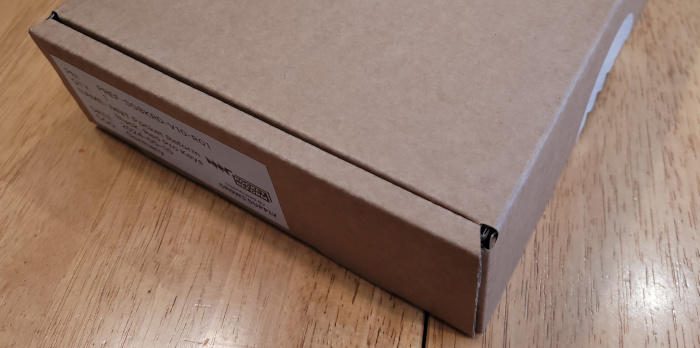
The MNT Pocket Reform ships in an unassuming little box sealed with an MNT sticker.
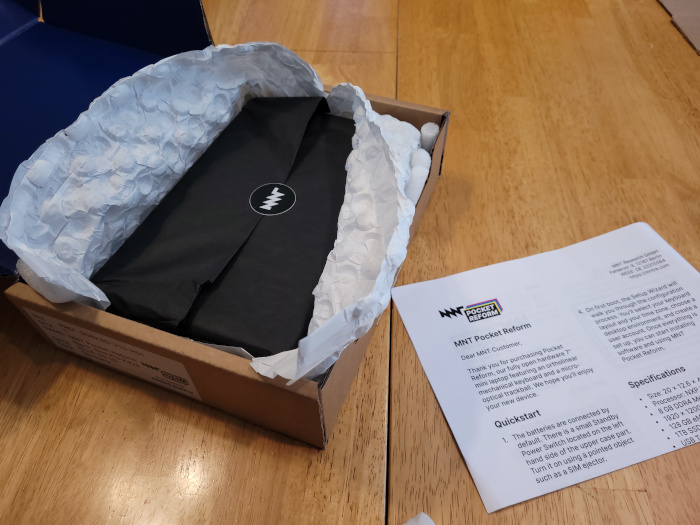
Inside is some nice paper packaging. I appreciate that all of this material is recyclable.
Part of the attraction of the MNT computers, to me, is the idea of a device that is built to last, be modified, and upgraded over time. In exchange for a higher up-front cost, I’m hoping for a lower likelihood of obsolescence. And that, hopefully, means this thing won’t end up being e-waste in the near future.
There is also a two-sided quickstart sheet.

And with the paper wrapping off, here’s the Pocket Reform!
It feels extremely solid. I wouldn’t describe it as "heavy", but this is not a flimsy piece of plastic.
Check out the visible screws. This computer is meant to be serviced, upgraded, and modified. No "voided warranty" stickers here.
The screen hinges seem very sturdy and hold the laptop open with just the right amount of friction. If this laptop is as durable as it feels, it should last a very long time.
I have a feeling this metal case is going to wear well, much like a pocket knife does after years of carry.

The instructions indicate that the "Standby Power Switch" needs to be turned on with a pointed object such as a SIM ejector. I used a paperclip.
SIM ejectors typically use a poking motion. This does not. This is a slide switch. To turn it on, you slide it towards the center of the laptop.
I annotated my instruction sheet to make it clearer to myself in the future:
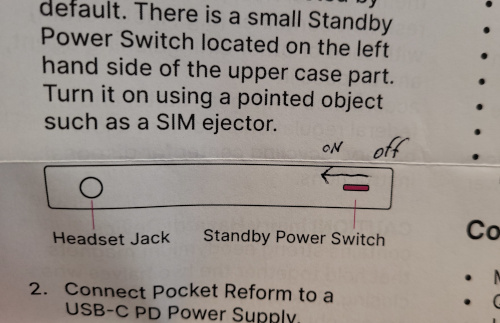
To boot to the computer, you hold down the Hyper and Enter keys together for two seconds. (By the way, 'Hyper' is the furthest bottom left key with an arrow legend pointing in the two o’clock direction.)
First boot

The setup wizard automatically displays after Linux finishes booting. It’s really nicely done.
I really appreciate that we’re given a choice between two windowing environments for Wayland: Wayfire and Sway. They’re both new to me because I’m still running X11 on most of my computers.
I opted for Sway because I’m a huge fan of tiling window managers. I’ve found Sway to be intuitive so far and have no complaints.
This is the point at which I started reading the online version of the Pocket Reform manual to learn the keyboard and mouse button layouts:
The manual is excellent. I love that it covers a little of everything from Linux basics to hardware schematics and treats the computer as a whole system. I’m tempted to buy the manual in print just to have it as a physical confirmation that it exists and I’m not imagining this.
Keyboard
I used a Kinesis Advantage keyboard many years back, which featured a split ortholinear key arrangement (straight columns rather than the staggered arrangement leftover from mechanical typewriters). After the initial learning curve, I liked it a lot. So this will take some adjustment for sure, but I believe it will be worth it.
The layout is logical but some chording is required (Hyper + 1 for F1 and that sort of thing). I really like the thoughtful chords for programmer-friendly characters such as []{}.
The keys are small, but the "Red Pro" switches have a nice feel. Say it with me: The Pocket Reform is a tiny laptop with a mechanical keyboard!
It’s not as quiet as the Asus eeePC netbook or my Thinkpad laptop, but I don’t think anyone in hearing range will take offense.
Trackball
The trackball was another huge selling point for me; I love trackballs in general, and on laptops in particular. Touchpads are fine, I suppose, but my biggest complaint about them is that they often end up interfering with my typing (if my palm grazes the touchpad, sometimes it’ll put focus on another window and I’ll end up typing elsewhere - very annoying.)
The trackball on the Pocket Reform is very small. It’s nowhere near as nice as a larger ball, but a small one is what fits.
The thing I really like about the Pocket Reform trackball are the four keyboard keys on either side of it. These perform the following functions (left to right):
-
Middle button
-
Left button
-
Scroll mode
-
Right button
Plus, you can press Middle + Scroll for sticky scroll mode! Really nice. And, like the keyboard layout, all of this is completely customizable in the Pocket Reform’s open firmware.
Performance
I predict that my Pocket Reform will mostly be used as a glorified terminal with an SSH connection to the little server in the basement, but I don’t predict any trouble with whatever I might throw at it.
MNT thoughtfully provides Minetest, the open-source Minecraft-like sandbox game with the default installation, which shows that it can play 3D games without trouble:

The only complaint I have so far is that the wifi seems somewhat temperamental. It disconnected when I went into the room with the weakest signal in the house. I have faith in MNT and the community at large to address issues like this as they come up. The open design means anybody can make improvements.
The computer in the computer
The Pocket Reform is really unique because the computer lives in the upper half behind the screen. The bottom half is controlled by an RP2040 microcontroller (the same chip I was playing with last year!), which controls the keyboard, trackball, and power supply.
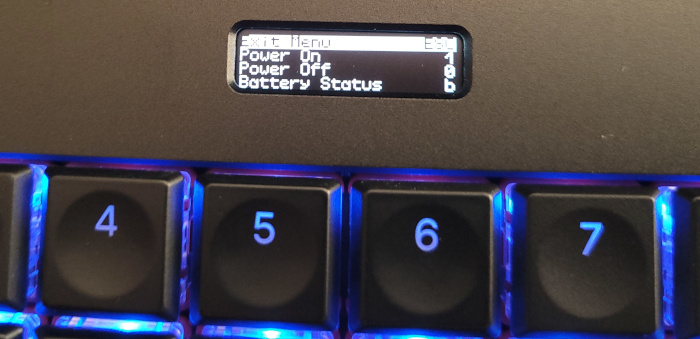
You can interact with the RP2040 at any time through the keyboard and tiny OLED display, even when the rest of the computer is powered off. This just makes my geek heart beat with joy.
I like that you can check on the battery status without having to bother with any OS drivers.
The Pocket Reform uses a USB-C PD power supply to recharge the batteries. I did not have any luck charging with my phone’s USB-C charger or the official Raspberry Pi USB-C power supply I had on hand.
I get the impression that a lot of people have had trouble charging this with random chargers lying around the house. It sounds like firmware fixes will likely increase compatibility as well as work out any kinks in the charging sytem.
Thankfully, the supply that came with my Steam Deck did work until I can buy something dedicated for the Pocket Reform.
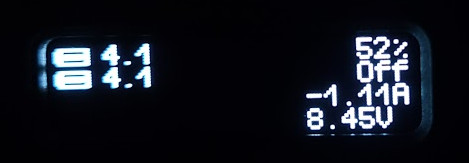
The above image shows what the battery display looks like when it’s charging. Note the negative current of 1.11 Amps.
Overall impression
Check out the Pocket Reform next to two other small laptops:

The white computer in the middle is the ASUS eeePC netbook. This is the computer I used for Assembly Nights: Season One.
The larger black computer on the right is a 17 inch Lenovo ThinkPad. This is the computer I used for Assembly Nights: Season Two.
(Could an "Assembly Nights: Season Three" be on the horizon? Perhaps. And since this Pocket Reform is running an Arm Cortex processor, that’ll be a fun change from x86.)
I gather most people don’t actually use their laptop computers on their laps, which is probably why most laptops are awful for actual lap use. They have huge "shelf space" between the front edge and the keyboard. My large Acer laptop even has sharp front edges for some visual design reason. It leaves creases in my palms.
But I do use laptops on my lap or balanced on a knee or propped on my chest; you name it, I’ve probably done it. The small size of the Pocket Reform means that my hands easily reach the whole keyboard without having to rest my palms on the front edge in all sorts of weird postions.
The eeePC’s tiny keys never kept me from writing programs and I suspect the Reform’s superior keys and potentially better ortho layout will surpass it once I get used to it.
The backlit key legends are going to be awesome for nighttime programming adventures.
Only time shall tell whether or not this will be the last small computer I purchase, but I think it’s got a fighting chance.
Back to my MNT Pocket Reform pages.