So the other day, I found myself with a handful of USB flash drives, a pair of Kindle Paperwhites, and a little MP3 music player which can be mounted as a regular file system when it’s plugged in via USB.
The fstab entry I mentioned here works okay most of the time.
But I was still having problems: sometimes there were permission issues, sometimes the drive would show up as /dev/sdc1 or (in the case of the Kindle and MP3 player) there’s no partitition, so they would need to be mounted from /dev/sdb or /dev/sdc.
So more often than not, I found myself resorting to painfully manual methods of locating the device, mounting it, navigating to the mount point, doing my transfer, and then unmounting. Ridiculous.
Along the way, I did discover a neat way to locate the Kindles: /dev/disk/by-label/Kindle which worked for both generation of Kindle Paperwhites.
I wrote a couple Perl utilities to either auto-sync ebooks between my PC or open a file manager to manually manage them. But that only worked for the Kindles.
So I decided enough was enough: it was time to solve this USB mounting thing once and for all.
The result is a little Bash script I call "Mounty" which makes the process completely painless.
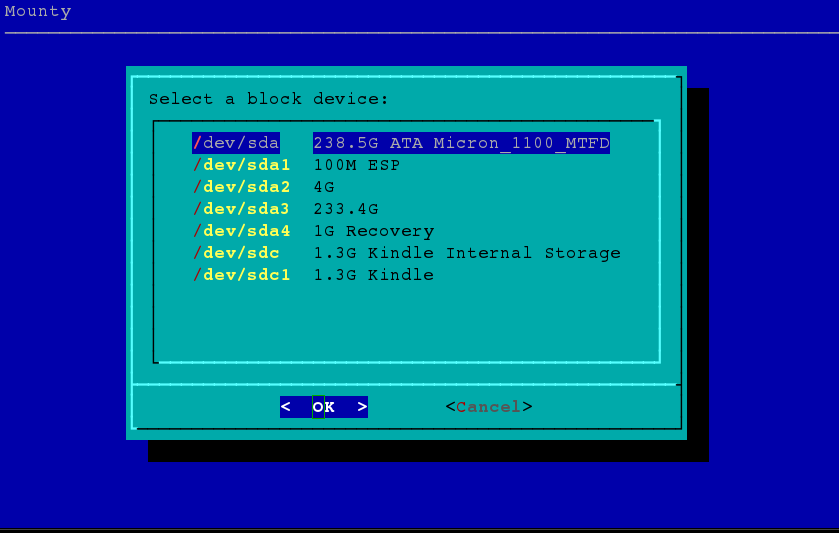
I use the dialog CLI application to display a graphical list of the detected block devices.
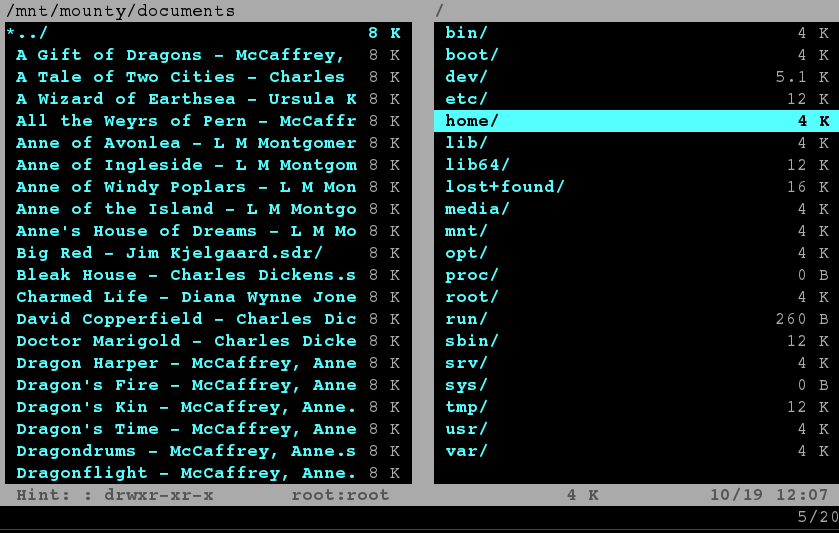
The devices is mounted and the application of my choice is launched (vifm pictured here) with the mount point. When I quit the application, the drive is unmounted and Mounty quits.
I’m really happy with this and I just completed a bunch of really minor transfer, backup, and syncing tasks I’ve been putting off because the hassle just wasn’t worth it.
I don’t usually bother with source control for such tiny applications, so I don’t have a repo to link to for this. Instead, here’s the source of Mounty in its entirety:
#!/bin/bash
# mounty - menu-based temporary block device mounting
if [[ $EUID -ne 0 ]]
then
echo "Must be run as root."
exit 1
fi
# device list
devices=()
# read each block device description line from lsblk
# (using only the most helpful descriptors available from lsblk)
getlist="lsblk -l -p -n --output name,size,label,vendor,model"
while read d
do
# let bash do word splitting to condense extra spaces:
d=$(echo $d)
# get the device path (first "word") followed by descriptors
# using bash parameter expansion
devices+=( "${d%% *}" "${d#* }" )
done < <($getlist) # process substitution
# display dialog menu with block device list where elements
# from array make choice,description pairs
selected=$(dialog \
--stdout \
--backtitle "Mounty" \
--menu "Select a block device:" 0 0 10 \
"${devices[@]}")
if [[ -z $selected ]]
then
echo "No device selected."
exit
fi
# take chosen selection and see if it's already mounted
#if findmnt $selected >/dev/null
if dir=$(findmnt --source $selected -n -o TARGET)
then
echo "$selected already mounted at $dir"
else
# mount it to a new temporary dir
dir="/mnt/mounty"
mkdir $dir
echo "Mounting $selected at $dir..."
mount $selected $dir || exit
fi
# now that it's mounted, call user-supplied arguments
$1 $dir $2 $3 $4 $5
#echo "running:" $1 $dir $2 $3 $4 $5
echo "Now unmounting $selected..."
umount $selected
echo "Done."
As you can see, there’s just a handful of commands here:
-
lsblkis used to list the block devices with helpful size, label, vendor, and model descriptors to make it easy to identify the device -
I use bash parameter expansion to "parse" the simple output for the menu
-
dialog --menudisplays the menu and returns the selected device path -
findmntreturns an existing mount point for the device if it exists [1] -
I call
mount, then a command supplied as an argument to the script -
After the command returns, I call
umountto unmount the device immediately
Here’s my Bash alias for opening the mounted device and my local Music/ directory with
vifm (the vi-like file manager).
alias mounty='sudo mounty vifm ~/Music'
Yeah, this runs as root and it just works.
I’m done screwing around with alternative methods for now.
But, of course, I’m always open to something better. :-)